1. Transferring Nintendo Switch Saved Games
Moving Your Nintendo Switch Game Save Files
The Nintendo Switch allows players to save game progress directly to the console’s internal storage rather than an SD card. This means if you perform a system reset or want to move to a new Switch, your save data will be erased. However, there are simple steps to transfer your Nintendo Switch save files between devices to continue your gameplay. The Switch associates downloadable software and add-on content purchases with your Nintendo Account rather than the device. So once you log back into your account on a new console, you can redownload any digital titles you previously bought from the Nintendo eShop. To transfer your save data, you first need to do a system reset on the original Switch to wipe all data. Then log into your Nintendo Account on the new Switch, go to the redownload list, and reinstall any desired games. Your in-game progress and settings will not carry over automatically, so you need to upload your old save data to the Nintendo Switch Online cloud service before resetting if possible. After signing back into your Nintendo Account on the new device, you can then download the cloud saves for compatible games to reload your save files. This allows for a seamless transition between Switch consoles while keeping your gameplay progress intact. Just be sure to upload your most recent saves to the cloud before any device transfers.
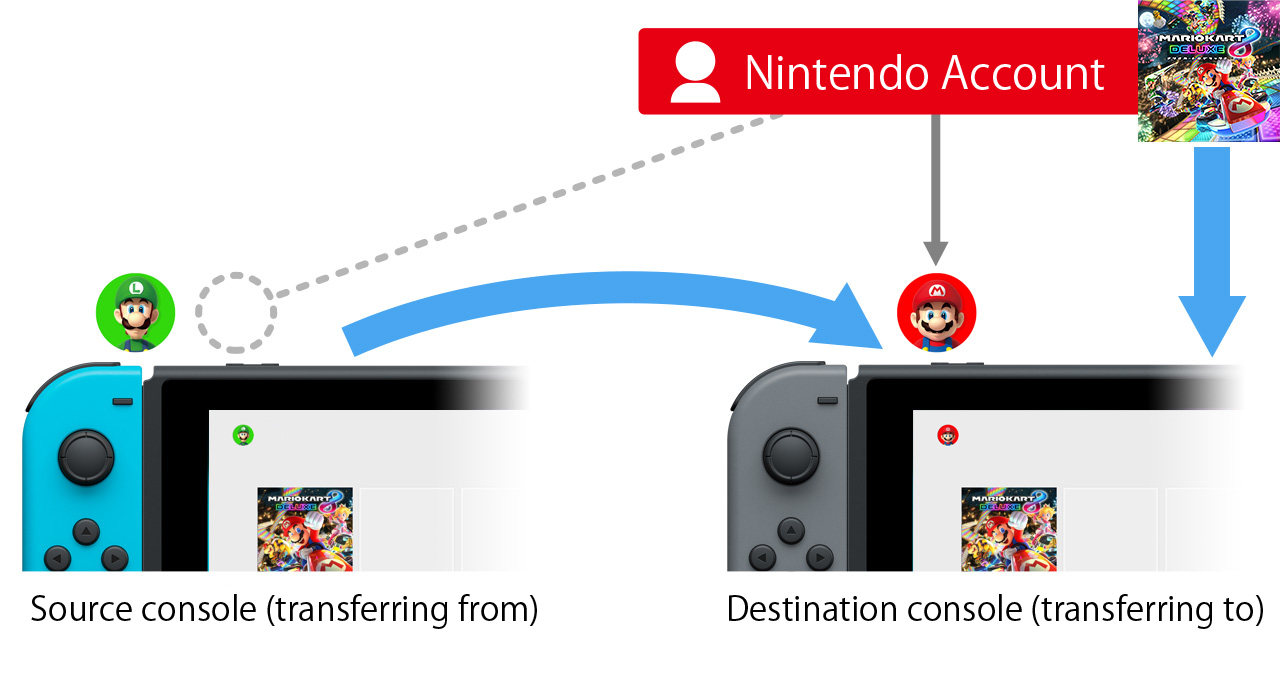
Keeping Nintendo Switch Downloads on an SD Card
Many Switch games support being installed to a microSD card rather than internal storage. However, the game files are still “signature locked” to the specific console. So doing a system reset would render the SD card unusable without reformatting it first. In this situation where you want to retain your downloaded Switch titles but transfer to a new device, you would need to format the microSD card to wipe the previous console association. You can then redownload any eShop purchases from your account on the new Switch. Just be aware this overwrite any non-cloud save files stored on the card in the process.
2. Transferring Nintendo 3DS Saved Games
Reloading Your Nintendo 3DS Save Files
The Nintendo 3DS handles saving game data differently than the Switch by associating it with your online Nintendo Network ID account rather than the device. Even if you have digital game files or physical game card save data stored on an SD card, the game won’t be playable without being tied to your account licenses. To transfer 3DS game saves, you first need to do a system format on the original device. Then perform a system transfer to migrate user profiles and potentially save data to the new 3DS. You can only perform one system transfer at a time, so plan accordingly if moving to multiple consoles. After the transfer, sign into your Nintendo Network account on the new 3DS. The system will automatically retrieve and tie any saved game data files to your account licenses, allowing you to pick up where you left off. Just be sure not to delete any old 3DS consoles until you confirm the transfer went smoothly.
Backing Up Nintendo 3DS Saves For Safety
Unlike the Switch, the 3DS allows proactively backing up save files as an extra precaution before console transfers. This involves transferring save data to the external SD card storage rather than relying solely on the Nintendo Network cloud backup process. To back up 3DS saves, insert an SD card into the original system and select “Saved Data Transfer” in the system settings menu. You can then copy individual game saves or all user data at once for safekeeping. Having the local backup file on an SD card means you have the option to restore even without internet access during a system transfer.
3. Restoring Nintendo 3DS Saves From A Backup
Reloading Save Files From A Local Backup
If needed, you can restore Nintendo 3DS save data that was previously backed up to an SD card rather than relying on a network download. The process involves doing a full system reset first to clear all existing user profiles and game data. Once the 3DS is fresh and out of the box, insert the SD card containing the backup files. Then launch the System Transfer tool to reload your user account and select the backed up SD card as the restore source. This will overwrite the fresh system with your migrated profile information, along with any saved game files that were copied during the previous backup process. Your games and account licenses still need to be redownloaded, but at least your in-game progress will be intact from the local backup SD card restore.
4. Linking Nintendo Accounts Across Devices
Connecting Your Digital Library And Game Profiles
Both the Nintendo Switch and 3DS associate downloadable software purchases and account profiles with your online Nintendo credentials. This allows seamlessly signing into the same Nintendo Network ID or Nintendo Account on multiple compatible consoles. By logging into your established account, the system automatically retrieves a list of all digital content previously bought through the respective eShop. You can then redownload any eligible titles you own to that device at no extra cost. Linking accounts also keeps online gameplay profiles and cloud saves in sync. For example, your Nintendo Switch Online save data follows your account between consoles. On the 3DS, game progress ondownloaded Virtual Console titles is tied to your NNID. Proper account linking ensures a smooth transition of your digital library, online identities, and potentially cloud saves when transferring to, and potentially cloud saves when transferring to a new handheld system. Just be sure to log back into the correct account credentials on each device.
5. ReDownloading Past Nintendo eShop Purchases
Accessing Your Previously Bought Digital Games
One major advantage of purchasing games digitally through the Nintendo eShop is the ability to redownload eligible titles to any companion consoles linked to your account. Rather than sacrificing game licenses by transferring devices, your digital library remains accessible across systems. On a new Nintendo Switch or 3DS after a system transfer, the first step is signing into your associated Nintendo Account or NNID as described earlier. Then navigate to the “Redownload” list available on the respective eShop front end page. Here you will find all software and DLC previously bought through that account, organized by purchase date. Simply select the desired content and hit redownload - the files will then install from the Nintendo servers without any extra charge. This allows seamlessly picking up where you left off on a different console. Just keep in mind physical game card saves still need to be transferred separately or restored from the cloud.
6. Transferring Pokémon Game Save Data
Relocating Your Pokémon Journey Saves
The Pokémon video game series employs a unique local saving feature that directly writes gameplay progress to the game card’s internal storage rather than the system. This means Pokémon saves can freely transfer between any compatible DS, 3DS, or Switch systems simply by swapping the game card. To migrate Pokémon adventure saves, start by completing any current gameplay on the original device and game card. Then eject the card and insert it into the target system you want to resume your journey on. Load up the corresponding Pokémon title and your in-game profiles and teams will automatically load from the card. Thanks to the direct on-card saving, no additional steps are needed to transition Pokémon gamesaves like system transfers, account linking, or save backups. Just plop the game card holding your adventure into any other 3DS, DS, or Switch to pick up right where you left off.
7. Contacting Nintendo For Support
Getting Help With Data Transfer Issues
While the basic process of transferring game save files and redownloading content between Nintendo systems is usually straightforward, occasional complications can arise. If you encounter any errors or problems during an account transfer, system reset, or game data migration, it’s best to contact Nintendo support for assistance. The official Nintendo support website has helpful FAQs and troubleshooting guides covering common issues users face. But for more complex transfer problems, there are live chat and phone support options as well. Representatives are trained to diagnose save conflicts, corrupted downloads, missing redownload listings, and other technical issues. With any luck, a Nintendo support agent can walk you through additional resolution steps over chat or phone. But sometimes hardware servicing may be required if critical system files were corrupted. In severe cases, they may authorize regenerating licenses or restoring previously purchased content. Proper documentation of the issue and any relevant system/account details will help expedite the support process. With patience and Nintendo’s help, most transfer glitches can typically get resolved.
8. Summary
In summary, both the Nintendo Switch and 3DS offer options for migrating digital game libraries, online profiles, and saved gameplay progress when transferring devices. The key is properly logging into synchronized Nintendo Network and eShop accounts, using online cloud backups when available, and potentially reformatting external media as needed. For physical cartridge-based titles like Pokémon, internal game card saves seamlessly carry over between all compatible systems. Local SD backups provide an extra layer of protection for 3DS user data as well. With a bit of planning and the right transfer steps, players can smoothly pick up where they left off across Nintendo handhelds. And Nintendo support stands ready to resolve any issues that come up during the device transition process. Proper account management and the migration features built into these systems make it simple to take your Nintendo experiences on the go.
 Nintendo DS: A Revolutionary Handheld Console That Changed the Industry Forever
Nintendo DS: A Revolutionary Handheld Console That Changed the Industry Forever