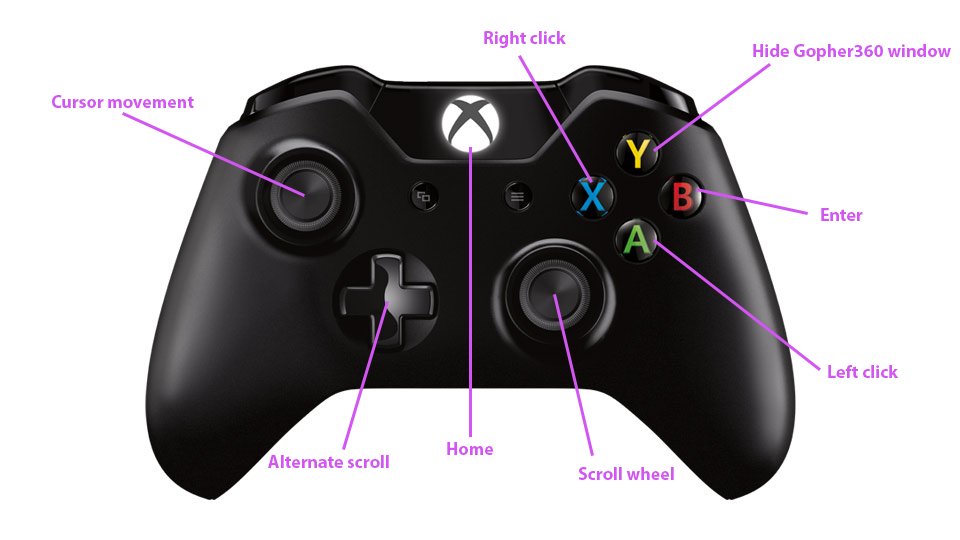Designate a Home Console
One of the big advantages of owning digital games on Xbox is the ability to access your library across multiple devices. By designating one of your consoles as the “home” console, anyone who uses that device can enjoy your games and subscriptions without needing your profile logged in. To set a home Xbox, simply go to “Settings” then “Personalization” and select “My home Xbox.” Choose the console you want designated from the list. With this home console setup established, any account on that device can now play your digitally purchased games, regardless of whether you are logged in or have an active internet connection. This allows family and roommates easy access to your library for offline gameplay. It also means if you are traveling or away from your usual console, anyone else at home can still enjoy local co-op or take turns playing your games as usual.

Playing on Additional Consoles
While your designated home Xbox gives flexibility for others in your household, you likely also want to access your library elsewhere at times. Good news - with your Xbox profile signed in, you can install and launch any games you own digitally on a second console as well. The catch is that this “secondary” console will require an internet connection to verify your license ownership for each game session. If the connection drops or times out for any reason, you will be unable to continue playing until sign back in online. Additionally, signing into your account on a second console will automatically sign you out of your home Xbox. So only one console at a time can have your profile actively signed in and playing games.
Enjoying Online Co-op Remotely
Even when playing on separate devices miles apart, the home console setup allows you to easily host online co-op sessions with friends. All they need to do is power on your designated home Xbox with their own profile.
Provided your Xbox Live Gold subscription is connected to your account, anyone signed into your home console can then join multiplayer lobbies or take turns in shared-world games. They won’t require their own paid membership as long as your profile maintains the subscription on that device.
Meanwhile, you can sign into your profile elsewhere and jointly participate in those same online experiences simultaneously. Having separate consoles active provides the flexibility for all players to chat over parties app as well during remote co-op sessions.
Pre-Installing Across Devices
Rather than constantly uninstalling and redownloading games each time you swap consoles, it’s easier to pre-install your whole library on both your home device as well as any secondary systems you frequently use. By allocating enough storage space ahead of time, you can quickly switch between the two(or more) paired consoles without waiting on lengthy installations each launch. This is especially convenient for large games or those with frequent updates. While technically installed on multiple Xboxes, only one device at a time can actively run a particular game due to licensing rules. But having everything preloaded provides easy access right away whenever you power on each console and sign in.
Expanding Your Shared Library
One of the most valuable perks of setting a home Xbox is the ability it grants your entire household to join in co-op fun together using a single game library. Whether roommates, children, or close friends, anyone with regular access to your main console essentially gains your full digital collection as their own through the system. Provided only one person plays any given title at a time across devices, multiple gamers can essentially split the cost of building a massive shared library. Coordinating turns ensures no license conflicts occur from the same game launching simultaneously in two places. This makes a designated home Xbox perfect for busy families or households with roommates where a single purchase can offer entertainment for all. Everyone gains access to your games, subscriptions, and online multiplayer without the need for their own paid memberships.
Enjoying Physical Discs Remotely Too
While the majority of sharing benefits apply to digitally downloaded content, even physical game discs can still be enjoyed across multiple consoles to an extent. Inserting compatible retro discs into any Xbox One or Series system allows gameplay without an internet connection at all. Occasional online check-ins may be required by some publishers to verify continued ownership of disc-based content. But for the most part, popping in that physical media provides an offline option even on secondary consoles away from your home device. This flexibility extends to the growing number of backwards compatible classic games. Whether owned digitally or on disc, you have portable access to a massive library spanning console generations thanks to careful Xbox home console setup and account management between paired systems.
Key Limitations to Keep in Mind
While the Xbox home console feature provides numerous perks, a few important limitations still apply that are crucial to understand upfront:
- Only one console can be set as the account’s designated home Xbox at a time. Swapping this requires re-downloading your entire library on the new primary device.
- Your profile can only actively be signed into one console or Windows PC simultaneously. Logging into a second system automatically signs you out of the first.
- All consoles sharing access through your account and home device should connect online periodically to perform license checks and updates. Offline mode is temporary if relying on a secondary console.
Properly managing expectations around these constraints helps maximize the flexibility of gaming across living spaces while avoiding conflicts over active licenses between sharing devices and profiles. Overall the ability to share a digital library makes Xbox a great platform for multi-user households.
Outline input:
Here are some key points for an article on productivity tools for students: Title: The Best Productivity Apps for Students Intro:
- Explain that juggling schoolwork, extracurriculars, jobs, social life as a student is challenging
- Productivity tools can help students stay organized and on top of everything Part 1: Note Taking Apps
- Onenote, Evernote - take notes digitally in class or while studying
- Sync across devices
- Features like tagging, searching are helpful for organizing notes Part 2: Calendar & Scheduling Apps
- Google Calendar - see all commitments and due dates at a glance
- Fantastical, Calendar 5 - apps with intuitive interfaces for scheduling
- Reminders for upcoming tasks Part 3: Writing & Editing Apps
- Google Docs - collaborative writing for group projects
- Grammarly - helps catch errors and improve writing style
- Hemingway - highlights complicated sentences for simplifying writing
Part 4: Reading Tools - Kindle/Kindle app - saves notes and highlights while reading textbooks
- Pocket - save articles to read later when you have more time
- Instapaper - formatted view better for reading lengthy articles Part 5: Focus & Pomodoro Tools
- Forest - blocks distracting apps and websites for a set time
- Pomodoro Timer - use the Pomodoro technique to focus in 25 min intervals Part 6: GTD & Task Management Apps
- Todoist - tracks all tasks in one place with reminders and auto scheduling
- TickTick - customizable lists and boards to break down large projects
- 2Do - simple task lists to avoid overwhelm
Conclusion: Recap most useful tools and tips to try out 1-2 apps first to find what works best.
Output: Here is a draft of the article on productivity tools for students:
The Best Productivity Apps to Help You Succeed as a Student
Juggling classes, assignments, extracurricular activities, part-time jobs, and social life as a student can feel incredibly overwhelming. Unfortunately, too many late nights spent cramming last-minute often lead to poor grades and unnecessary stress. The good news is there are a variety of productivity apps and tools designed specifically to help students stay organized, on top of their workload, and better manage their time. In this article, we will explore some of the most effective apps for taking notes, scheduling tasks, writing papers, reading efficiently, focusing, and tracking daily to-dos.
Note-Taking Apps for Digitally Organizing Lecture Notes
One of the most important skills for academic success is effectively capturing and reviewing class notes. Two leading options for digital notetaking are OneNote and Evernote. Both apps allow you to take typing or handwritten notes across all your devices, with features like searchable text, file uploads, and customizable tagging. This makes it easy to organize lecture content by course, topic, date, or professor for streamlined review come exam time. The ability to access neatly formatted online or offline notes from any computer or mobile device is incredibly useful for students on the go.
Calendar and Scheduling Apps to Visualize Your Time Commitments
Keeping track of all your assignments, part-time job shifts, club meetings, study sessions, and personal commitments requires an intuitive calendar system. Google Calendar is a tried and true free option offering desktop and mobile access to see your entire schedule at a glance. For a more robust calendar experience, calendar apps like Fantastical for iOS and Calendar 5 for Android provide intuitive natural language interfaces to quickly add events with features like snoozed reminders and recurrence options. These make it effortless to stay on top of your jam-packed student planner.
Writing and Editing Apps for Drafting Perfect Papers
When it comes time to write research papers and essays, having the right tools can streamline
 The Truth Behind the PC vs Console `Wars`
The Truth Behind the PC vs Console `Wars`